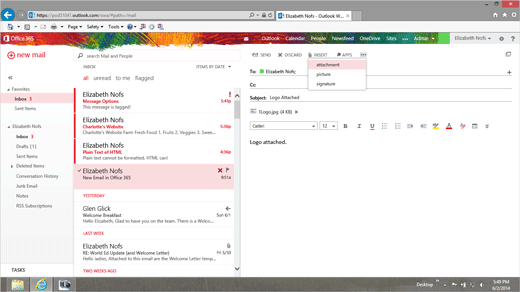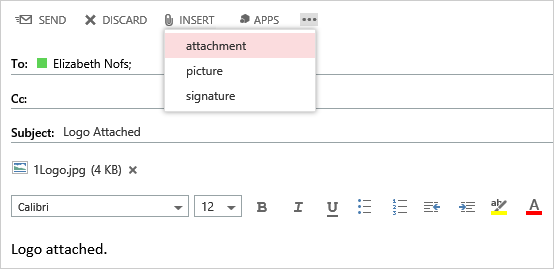
Exam 77-891 Office 365
2. Communicate by using Office 365 Outlook Web Application
2.1 Manage E-mail: Working with Attachments

Attachments
Outlook 365 uses the familiar paperclip icon to attach something to an E-mail.
1. Try This: Create a New Message
Go to Mail->Inbox->New.
Address the E-mail to yourself.
Enter the subject: Logo attached.
Try This, Too: Add an Attachment
Go to the top of the new E-mail message.
Go to Message->Insert->Attachment.
Browse to your Documents folder.
Select a sample picture: 1Logo.jpg.
What Do You See? There is an attachment in the message Header, under the Subject. The attachment has the icon for a picture. The file size is shown in parenthesis.
What Else Do You See? There is a small X to remove the attachment.
Click Send.
Keep going...
Message->Insert->Attachment